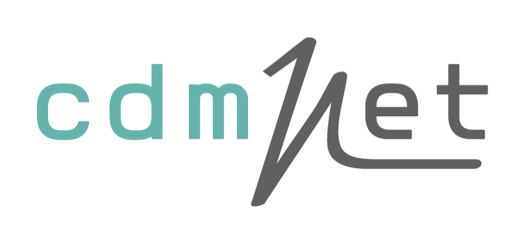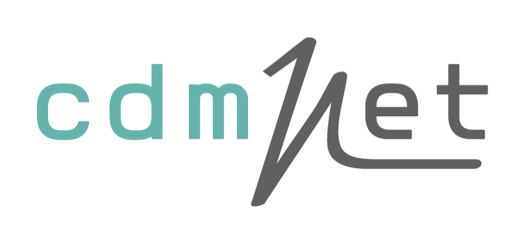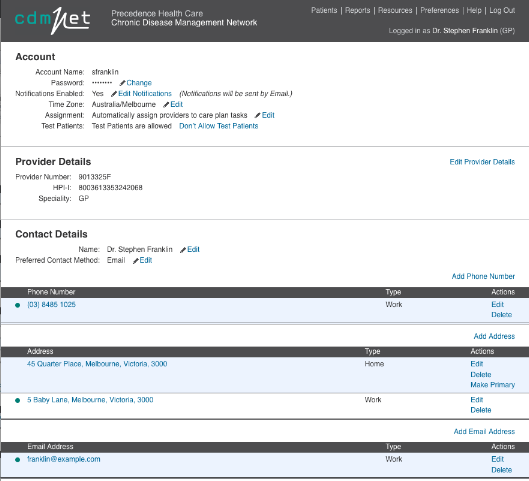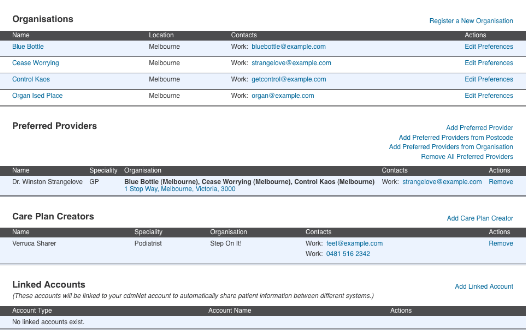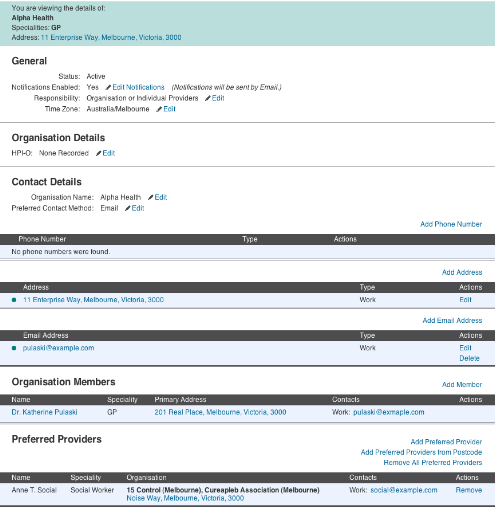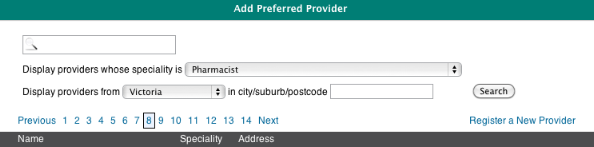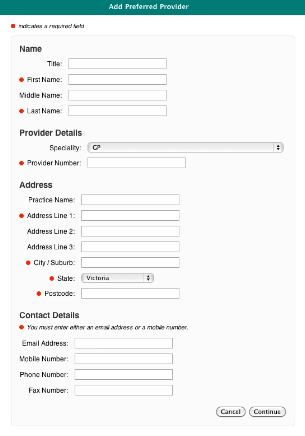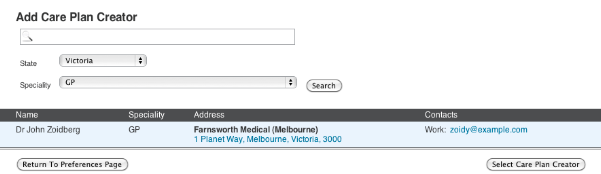7 Preferences
Figure
37. Preferences Page
The Preferences shows seven sections:
- Your
Account Details;
- Your
Provider Details;
- Your
Contact Details;
- The
Organisations to which you belong;
- Your
Preferred Providers; (for PCPs only)
- Your
Care Plan Creators; (for PCPs only) and
- Your
Linked Accounts (for PCPs only).
7.1 Account
Details
Your Account Details relate to you as a user of cdmNet. You
can:
- Change
your password;
- Enable
or disable notifications from cdmNet;
- Change
your Time Zone (Time Zones within Australia only);
- Edit
the Automatic Assignment of providers to care plans; and
- Allow
or not allow Test Patients (see 4.1.1
Test
Patients).
7.2 Provider Details
Your Provider Details relate to you as a provider. Clicking
Edit Provider Details enables you to:
- Change
your Provider Number; and
- Change
your HPI-I.
7.3 Contact
Details
Your Contact Details relate to your methods of contact. You
can:
- Edit
or change your Name;
- Edit
or change your Preferred Method of Contact;
- Add,
edit or delete Phone Numbers;
- Add,
edit, or delete addresses; and
- Add,
edit or delete Email addresses.
A contact detail
with a green dot next to it means that it is the primary instance of that type
of contact detail.
7.4 Organisations
The list of organisations shows those you belong to as a
provider. You can register a new organisation (to which you will automatically
belong once you have completed the registration process) by clicking Register a
New Organisation and filling in the appropriate details in the boxes provided.
You can view the details of an organisation in your list by
clicking its name or clicking Edit Preferences. The Preferences page of an
organisation is very similar to your own Preferences page.
Figure
38. Organisation Preferences Page
From an organisation’s preferences page, you
can:
- Edit
details in the General, Organisation Details and Contact Details sections;
- Add
members to the organisation (see 7.4.1
Adding Members or Preferred Providers);
- Remove
members from the organisation;
- View
addresses of members on a Google Map (by clicking the address);
- Add
Preferred Providers to an organisation (see
7.4.1
Adding Members or Preferred Providers); and
- Remove
Preferred Providers.
7.4.1 Adding
Members or Preferred Providers
To add a member to an organisation, click Add Member to the
right of the Organisation Members section heading.
To add a preferred provider to an organisation, click Add
Preferred Provider to the right of the Preferred Providers section heading.
cdmNet displays a screen similar to the following.
Figure
39. Adding a Member or Preferred Provider to an Organisation Page
Names in bold indicate an organisation rather than an
individual provider.
You can enter a first name, last name or provider number.
For example, if you only knew the last name ‘Nickatime’, you could
type ‘Nickatime’ and among the returned results you would fine
Justine D. Nickatime.
If you cannot find a provider, they may not be registered
with cdmNet. However, you can register a new provider on their behalf by
clicking Register a New Provider and filling in the appropriate details in the
boxes provided. Providers without these details will not be able to participate
in the patient's care using cdmNet. As long as you are able to provide a correct
method of contact, that provider should receive a notification with a username
and temporary password they can use to log into cdmNet in future.
Figure
40. Registering a New Provider Page
7.5 Preferred
Providers
This is only available to PCPs and Organisations.
Your Preferred Providers list relates to the providers that
you can assign particular tasks to on patient care plans.
You can add preferred providers by clicking:
- Add
Preferred Provider;
- Add
Preferred Providers from Postcode; or
- Add
Preferred Providers from
Organisation.
Clicking Add Preferred Provider displays a page similar to
Figure 37
(including the option of registering a new provider on their behalf).
To search for providers by postcode, simply enter the
postcode from which you would like to add preferred providers. cdmNet then
automatically adds all registered providers from that postcode (both individuals
and organisations).
Clicking Add Preferred Providers from Organisation tells
cdmNet to add all entries from your organisation’s preferred providers
list to your own list of preferred providers.
7.6 Care Plan Creators
This is only available to PCPs.
Your list of Care Plan Creators relates to providers whom
you permit to create or modify care plans for your patients. You can select a
provider from any speciality to be a care plan creator. Usually, care plan
creators would be other members of your practice or organisation (such as
Practice Nurses).
Figure
41. Add Care Plan Creator Page
7.7 Linked Accounts
This is only available to PCPs.
If you have an account in a third-party system that offers
integration with cdmNet (for example, Extensia), you can enter the username and
password in the Linked Accounts section of your preferences so that cdmNet can
communicate with the external system on your behalf.