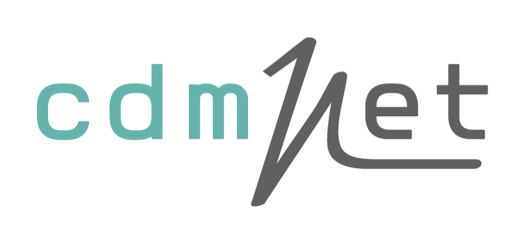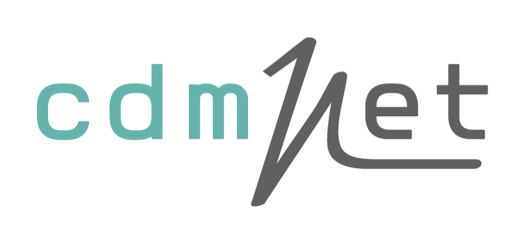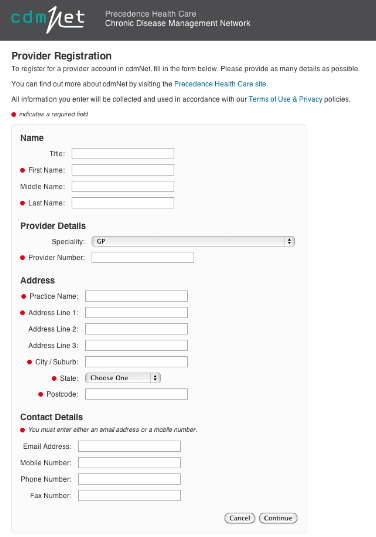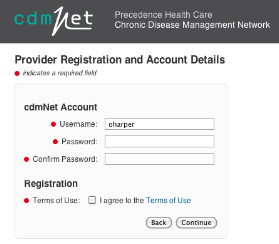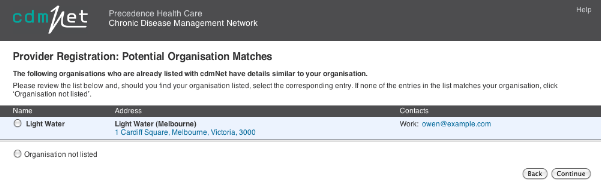2 How
to Get Started
To get started with cdmNet, there are just a few simple
steps to follow:
- Register
with cdmNet (see Chapter 2.1 Registering with
cdmNet);
If you are a GP, Practice Nurse, Practice Manager or
otherwise working in a Primary Care Practice, there are four additional
steps:
- Install
cdmNet Desktop onto your computer desktop (if not already installed) (see cdmNet
Desktop User Guide);
- Set
up your cdmNet username and password on your desktop to allow automatic login
(see see cdmNet Desktop User Guide);
- Set
up your provider preferences in cdmNet (see Chapter
7
Preferences);
and
- Accept
the Service Agreements for GPs to agree to pay any cdmNet fees (see
cdm.net.au/serviceagreementterms).
2.1 Register
with cdmNet
Fill in your details in the boxes provided. A red dot
indicates that some fields are mandatory.
A valid method of contact must be provided so that cdmNet
can send you notifications when necessary.
Figure
1. Registration Page
After clicking Continue, you are prompted to set up a
username and (depending on speciality) password. By default, cdmNet generates a
username for you based on your details. You can, of course, change your username
if desired. Remember your username and password for future reference.
Figure
2. Username and Password Set Up
You must agree to the Terms of Use before continuing. You
can view these terms in a new window by clicking Terms of Use.
After you click Continue, cdmNet sends you a welcome
message.
If another provider from your practice or organisation
subsequently registers, cdmNet may prompt them to select a matching organisation
(provided that they have entered the details correctly). However, for security
and privacy reasons, cdmNet does not automatically add them to the organiation;
they will need to ask someone within the organisation (such as yourself) to add
them.
Figure
3. Organisation Match